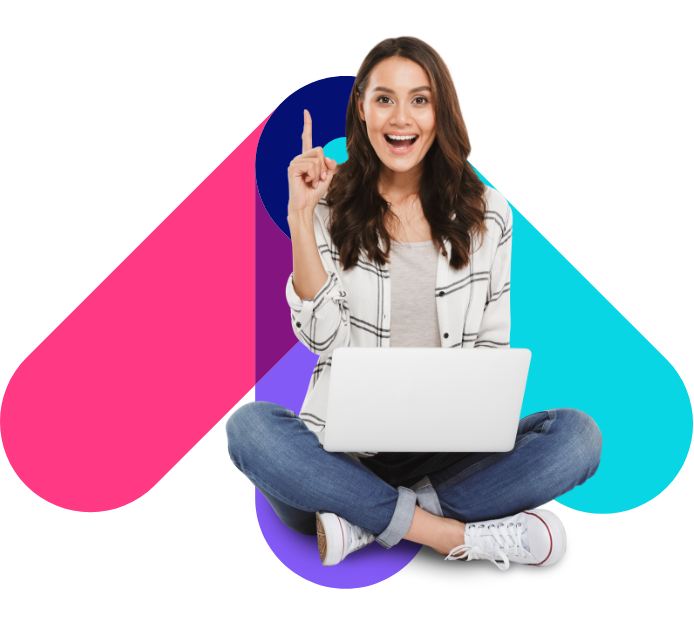
Step by Step
A guideline on how to use our Chrome Extension
 6.24.52 p. m.png)
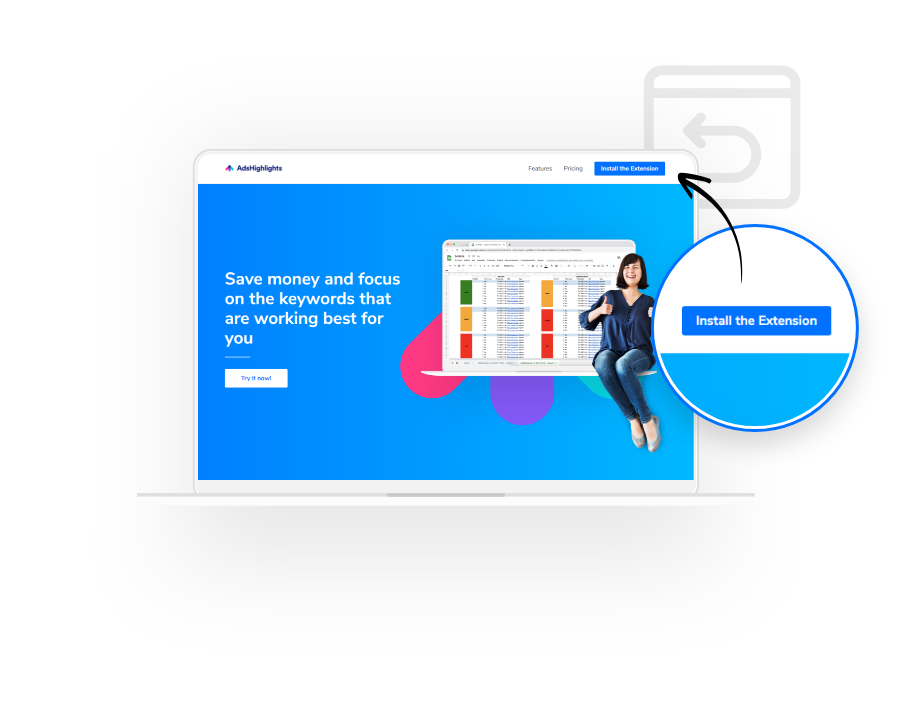
Registration
Firstly, visit www.adshighlights.com, to get access to the extension: you will probably have to register with your professional email address.
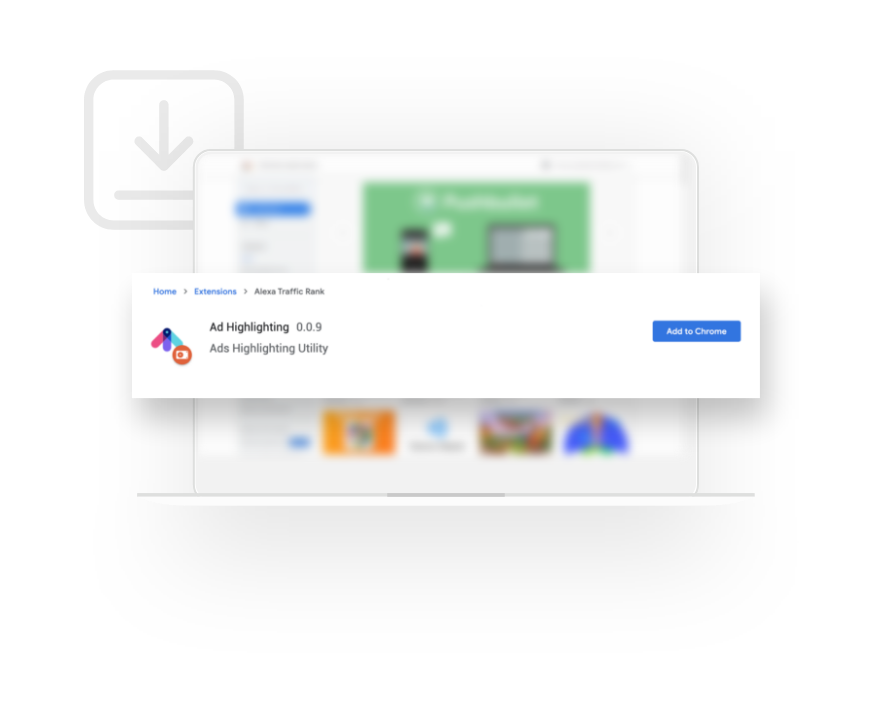
Download the extension
Once you have registered, you will then be redirected to the link where you can download AdsHighlights after successful payment.
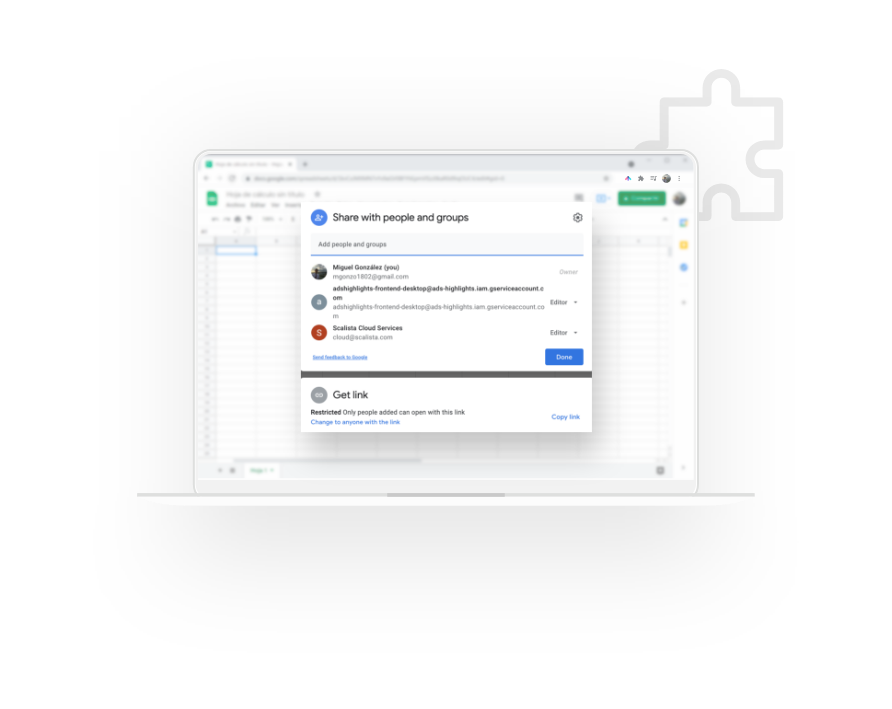
How to use the tool
Open AdsHighlights on your Chrome Extension tab. Next, create a Google Spreadsheet https://docs.google.com/spreadsheets/ and share the document with adshighlights-frontend-desktop@ads-highlights.iam.gserviceaccount.com & cloud@scalista.com
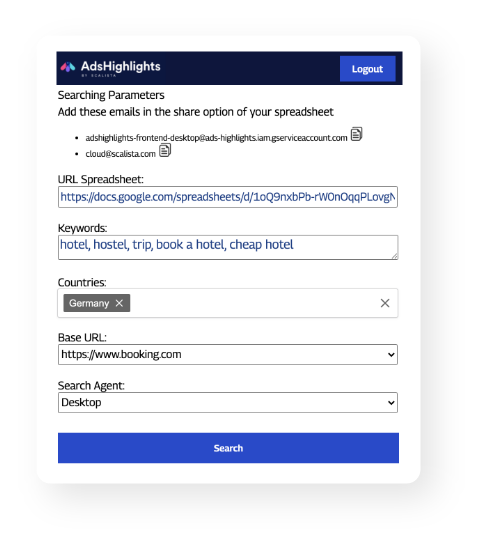
After creating the spreadsheet, put the keywords you want to track on AdsHighlights, separating them with a comma.
Select the countries where you want to check your chosen keywords.
Enter your base URL; if the tool finds a result that matches this URL, this would be considered as you.
Define the search agent for the search (desktop is the only device target we offer for now).
Once you have filled in everything, click on the search button. You will then see the results in the spreadsheet you created.
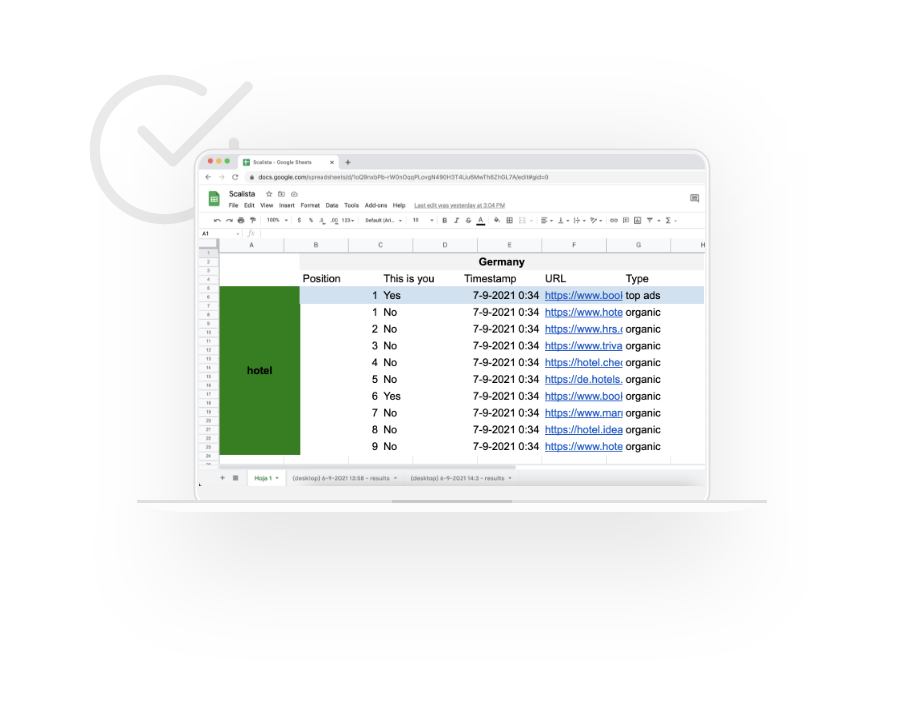
How to check the results
Go to the spreadsheet you just created.
AdsHighlights will have created a new tab called (desktop) day-month-year hh:mm - results. Here, you can see the results of the keyword on each country and its relevance.
Now you can make better decisions regarding which keywords you should advertise with.
Reduce your marketing budget and increase your ROI.
Use AdsHighlights.com extension to get detailed reports on your Brand Keywords
